View stock by location
Use this inquiry to search by location and display the stock detailed information of a product sorted by product and license plate number.
General overview
Open: Stock control > View stock by location
Operating mode
The initial page displays the list of locations.
- Scan or tap a location. The list of products displays.
-
Tap a product.
- The list of license plate numbers assigned to the product displays.
- The product stock detail displays if the product is not managed by LPN.
-
Tap an LPN.
The product stock detail displays.
Step by step
List of locations
By default, the list displays all locations that are linked to the site defined in the Site screen.
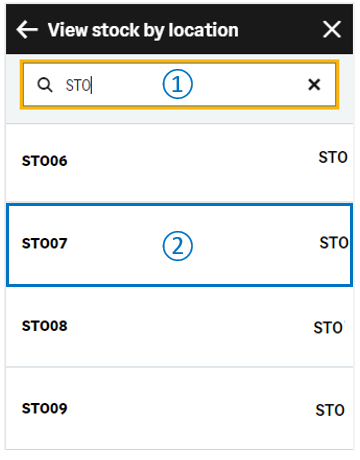 |
|
|
Scan or tap a location to display the list of products. |
List of products
The list displays all products assigned to the selected location.
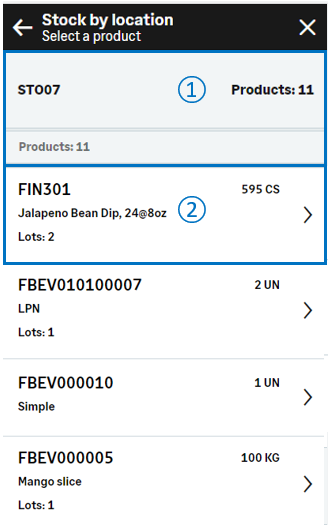 |
|
|
Tap a product to perform one of the following actions:
|
List of license plate numbers by product
The list displays all license plate numbers assigned to the selected product.
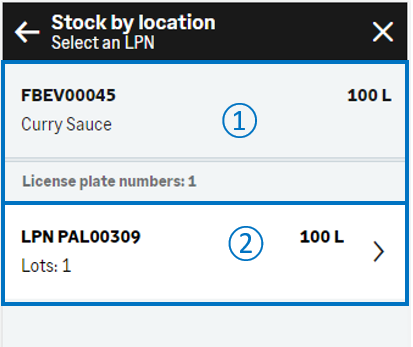 |
|
|
Tap a license plate number to display the product stock details. |
Product details
The screen displays the product details, sorted by license plate number if the product is managed by LPN.
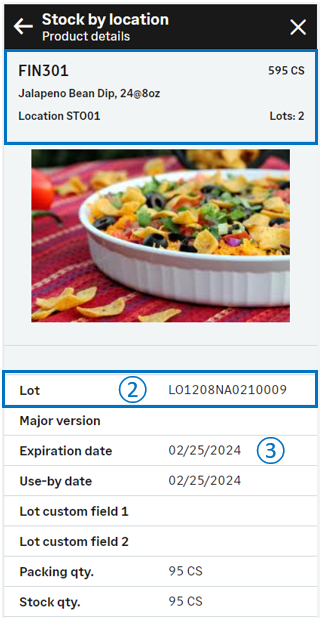 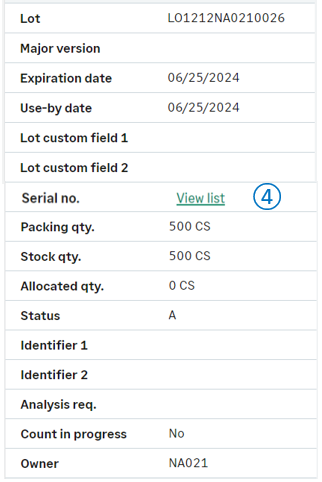 |
|
| Field | Description | Sage X3 field code | Table (data query) |
|---|---|---|---|
| Lot | Lot number | LOT | STOCK |
| Sublot | Sublot number | SLO | STOCK |
| Serial no. | Serial number | SERNUM | STOCK |
| Packing qty. | Quantity in packing unit | QTYPCU | STOCK |
| Stock qty. | Quantity in stock unit | QTYSTU | STOCK |
| Allocated qty. | Allocated quantity | CUMALLQTY | STOCK |
| Status | Status | STA | STOCK |
| Identifier 1 | Free field 1 | PALNUM | STOCK |
| Identifier 2 | Free field 2 | CTRNUM | STOCK |
| Analysis req. | Analysis request | QLYCTLDEM | STOCK |
| Owner | Owner | OWNER | STOCK |




